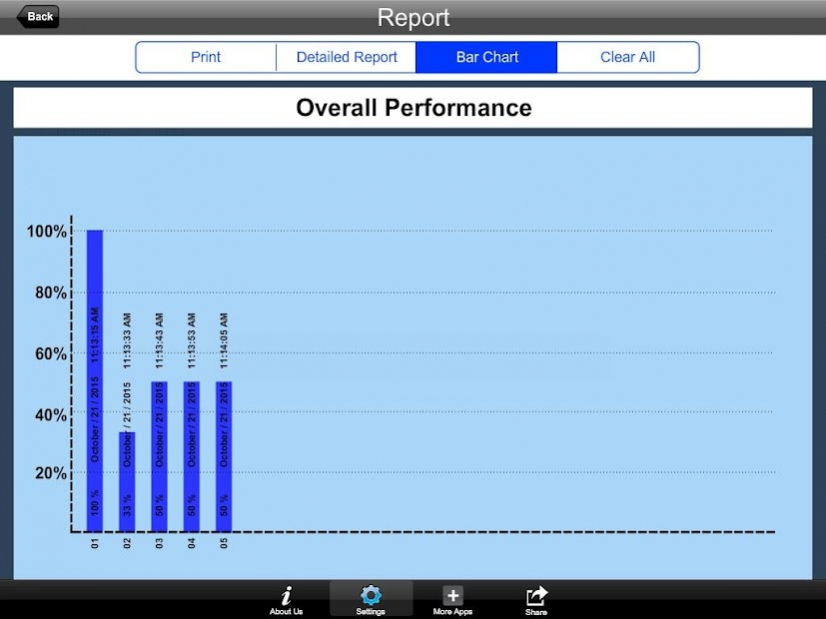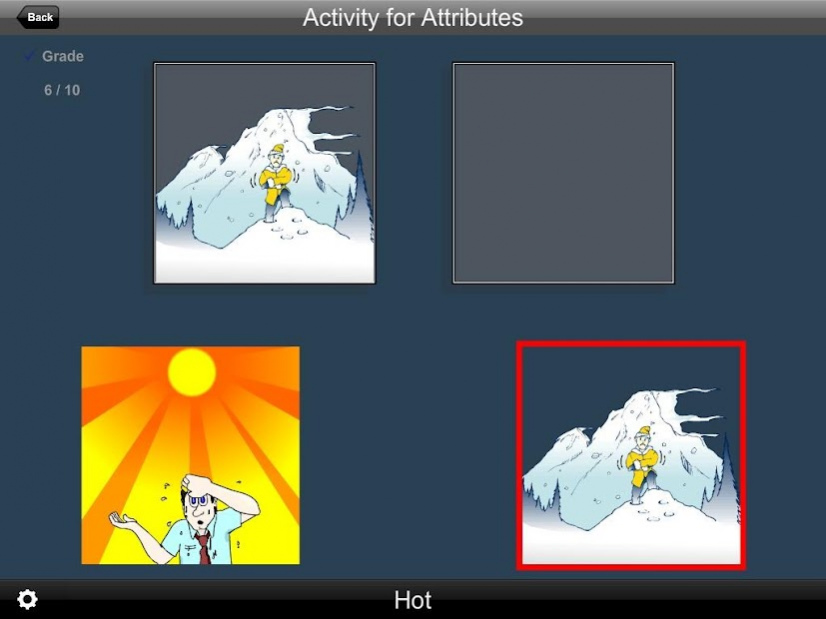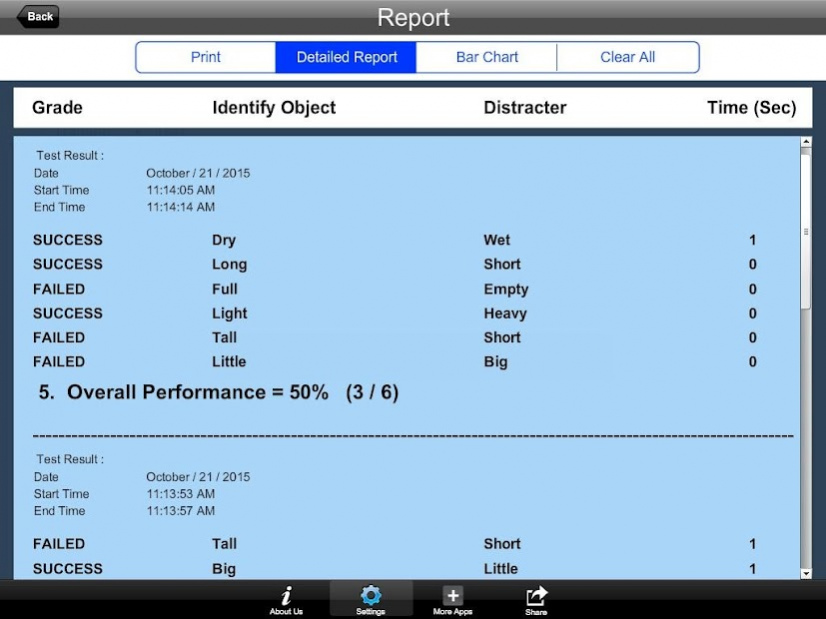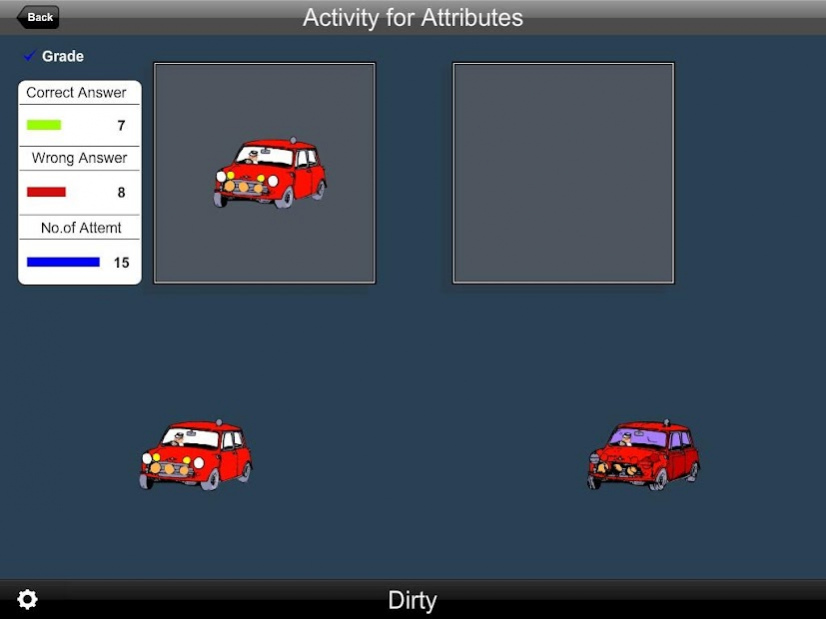Activity for Attributes 2.1
Paid Version
Publisher Description
By default Selections are, Training option, Command Text, Prompt With Blink , “Attribute Order in Conventional Format”, Select All, and Congratulatory Animation are selected.
The student is asked to find and click on the correct attribute animation shown at the bottom of the screen. When the correct animation is clicked on, that animation moves up to its position.
Command Text
This is checked by default. When checked, a short command text is visible at the bottom of the screen. If unchecked, the command text will not be visible.
Prompt
This is checked by default. If the student fails to match the correct picture within ten seconds, the
program guides him/her to the correct picture. This is available for “Training” mode but
disabled for “Test” mode.
Uncheck this box if the prompt is not needed in “Training” mode.
Prompt with Blink
If the correct attribute picture is not chosen after ten seconds, it blinks.
Prompt Green/Red Frame
This prompt option is selected by default. When this is selected, the correct animation on the program screen gets a green frame around it when the mouse pointer moves over it. The wrong animation gets a red frame.
Attributes Order in Conventional Format
When this option is selected, the attribute animations appear on the screen in the same sequence in which they are listed on the “Attribute Matrix” screen.
Attributes Order in Opposite to Conventional Format
When this option is selected, attribute animations appear on the screen in a sequence that is reverse of their order on the “Attribute Matrix” screen.
Mixed Format
Attribute animations appear in random order, and so can be in the “Conventional Format “ or in its opposite.
Congratulatory Animation
When this is checked, clicking the correct picture invites a congratulatory animation. This animation runs for ten Seconds. Click anywhere on the screen or press space bar to stop the congratulatory animation. This is available for “Training” mode but disabled for “Test” mode.
Uncheck the box if the student doesn’t need congratulatory animation.
Selection
Click on the check box to select or deselect the attribute.
Select All
Check this box to select all attributes. Uncheck to deselect.
Ok
Click this button to open the program after choosing settings.
Training
When this is selected, the program can be used to train the student.
Test
Select this option to measure the student’s progress. The “Report” button under “Test” mode is enabled.
Report
This displays results of the “Test”. The report Holds Only 20 Records.
Grade On/Off: If it is on, app will monitor correct and wrong responses by the student
Correct Answer: When a student response to a question with correct answer
Wrong Answer: When a student response to a question with wrong answer
Number of Total Attempt: Number of times a student tried to answer questions in the app.
Bar Chart: Represents the student's performance graphically.
Detail Report: Test results including the grade. Object identified distracter and time taken to finish the test.
Print: This will print the grade or data on the screen.
Clear Data: This button erase all the data that was stored and free up the memory that data was occupying.
About Activity for Attributes
Activity for Attributes is a paid app for Android published in the Teaching & Training Tools list of apps, part of Education.
The company that develops Activity for Attributes is BloomingKids Software. The latest version released by its developer is 2.1.
To install Activity for Attributes on your Android device, just click the green Continue To App button above to start the installation process. The app is listed on our website since 2016-04-07 and was downloaded 3 times. We have already checked if the download link is safe, however for your own protection we recommend that you scan the downloaded app with your antivirus. Your antivirus may detect the Activity for Attributes as malware as malware if the download link to air.com.bloomingkids.ActivityforAttributes is broken.
How to install Activity for Attributes on your Android device:
- Click on the Continue To App button on our website. This will redirect you to Google Play.
- Once the Activity for Attributes is shown in the Google Play listing of your Android device, you can start its download and installation. Tap on the Install button located below the search bar and to the right of the app icon.
- A pop-up window with the permissions required by Activity for Attributes will be shown. Click on Accept to continue the process.
- Activity for Attributes will be downloaded onto your device, displaying a progress. Once the download completes, the installation will start and you'll get a notification after the installation is finished.